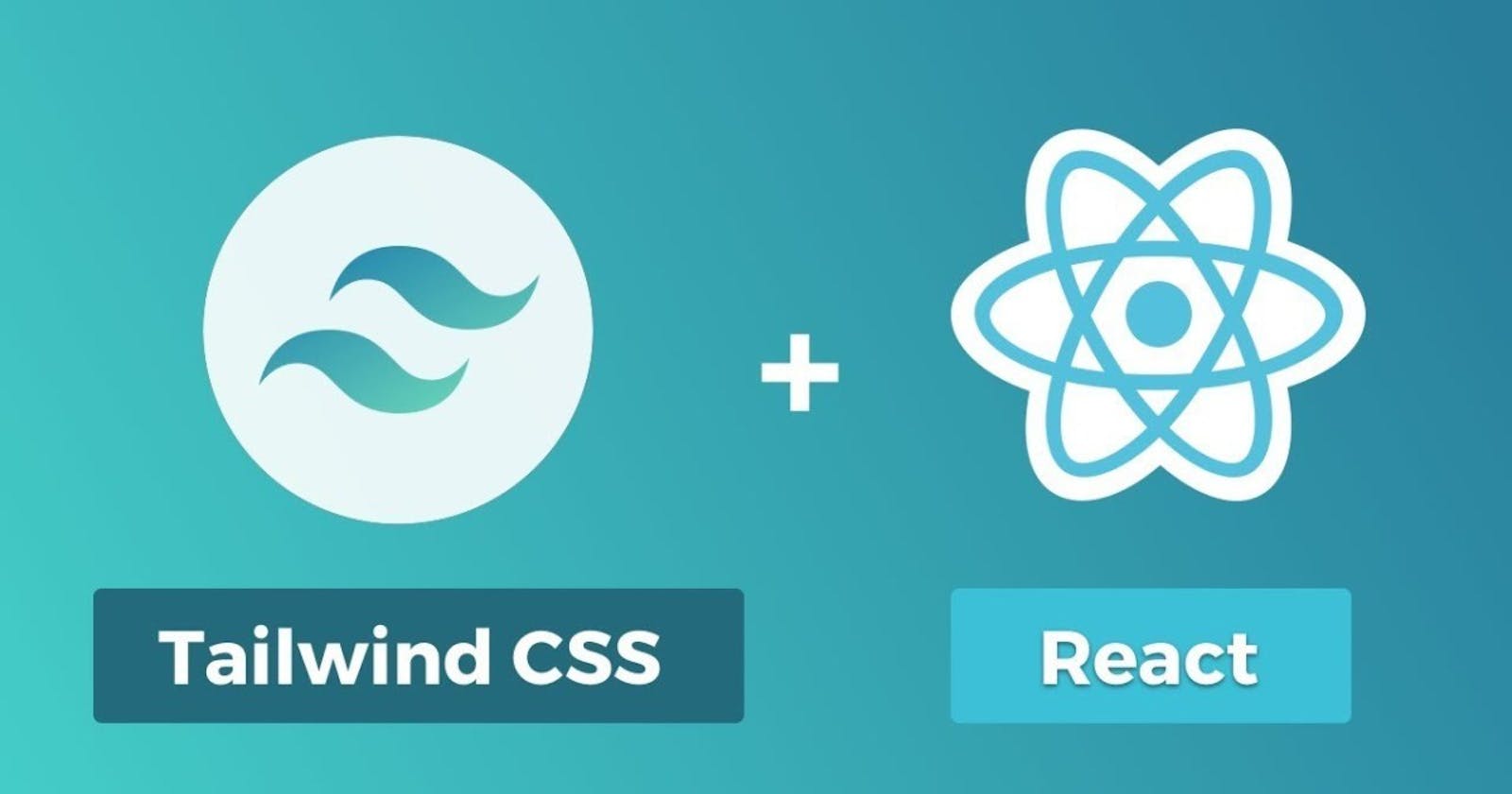Hi everyone. For today, i will show you how to create a React project using TailwindCSS. Soo, let's start 👍😀. Tailwind is an incredible CSS framework packed with classes like flex, pt-4, text-center and rotate-90 that can be composed to build any design, directly in your markup.
Start a React project
To have the React framework available, you firstly need to run:
npm install -g create-react-app
Then,you can create your React app using:
npx create-react-app project_name
Now you have created your React app and you can start it by running:
npm start
Setting Up Tailwind CSS
What we will do right now, is to set up Tailwind CSS in our react project. You can watch the video tutorial here .
First of all, we need to install the differents packages of tailwindcss and his dependencies.
To install tailwind, you have to run:
npm install tailwindcss postcss autoprefixer postcss-cli -D
With this command, you install npm packages, using by Tailwind, which are PostCSS, autoprefixer and postcss-cli. The -D means dev dependencies .Here postcss is used for compiling tailwindcss and also allows us to use autoprefixer.
Now open src folder and create a folder inside named assets and create two CSS files in it named style.css and tailwind.css. Add the below code in tailwind.css:
@tailwind base;
@tailwind components;
@tailwind utilities;
Now, you have to iniatlize tailwind default configuration by running:
npx tailwindcss init --full
This commande will generate a tailwind.config.js file. This file contains all tailwind codes and configurations by default. You can tchek it and view a lot of code CSS.
Then, you should create two files in which you can manage your tailwind css configurations like colors, fonts, and much more.
npx tailwindcss init tailwindcss-config.js -p
This command will generate tailwindcss-config.js and postcss.config.js. Open the tailwindcss-config.js and add:
module.exports = {
purge: [],
darkMode: false, // or 'media' or 'class'
theme: {
extend: {},
},
variants: {
extend: {},
},
plugins: [],
}
Now you have to modify the plugins of your postcss.config.js by adding the tailwindcss plugins. The postcss.config.js file should look like this.
module.exports = {
plugins: {
tailwindcss: { config: './tailwindcss-config.js' },
autoprefixer: {},
},
}
Now go to package.json as we want to create some extra scripts. Replace all the script files with the following.
"scripts": {
"start": "npm run watch:css && react-scripts start",
"build": "npm run watch:css && react-scripts build",
"test": "react-scripts test",
"eject": "react-scripts eject",
"watch:css": "postcss src/assets/tailwind.css -o src/assets/style.css"
}
The last thing you have to do is to import the style.css in your app.js file
import './assets/style.css'
Now run npm start and enjoy. You have now install TailwindCSS in your project and it is ready to be used. Read the documentation of TailwindCSS to know more about customizing . You can also try your code here to play with TailwindCSS.
THANKS FOR READING 😃
If you have found this helpful, don't hesitate to let a comment or like 👍. You can also read my posts here .