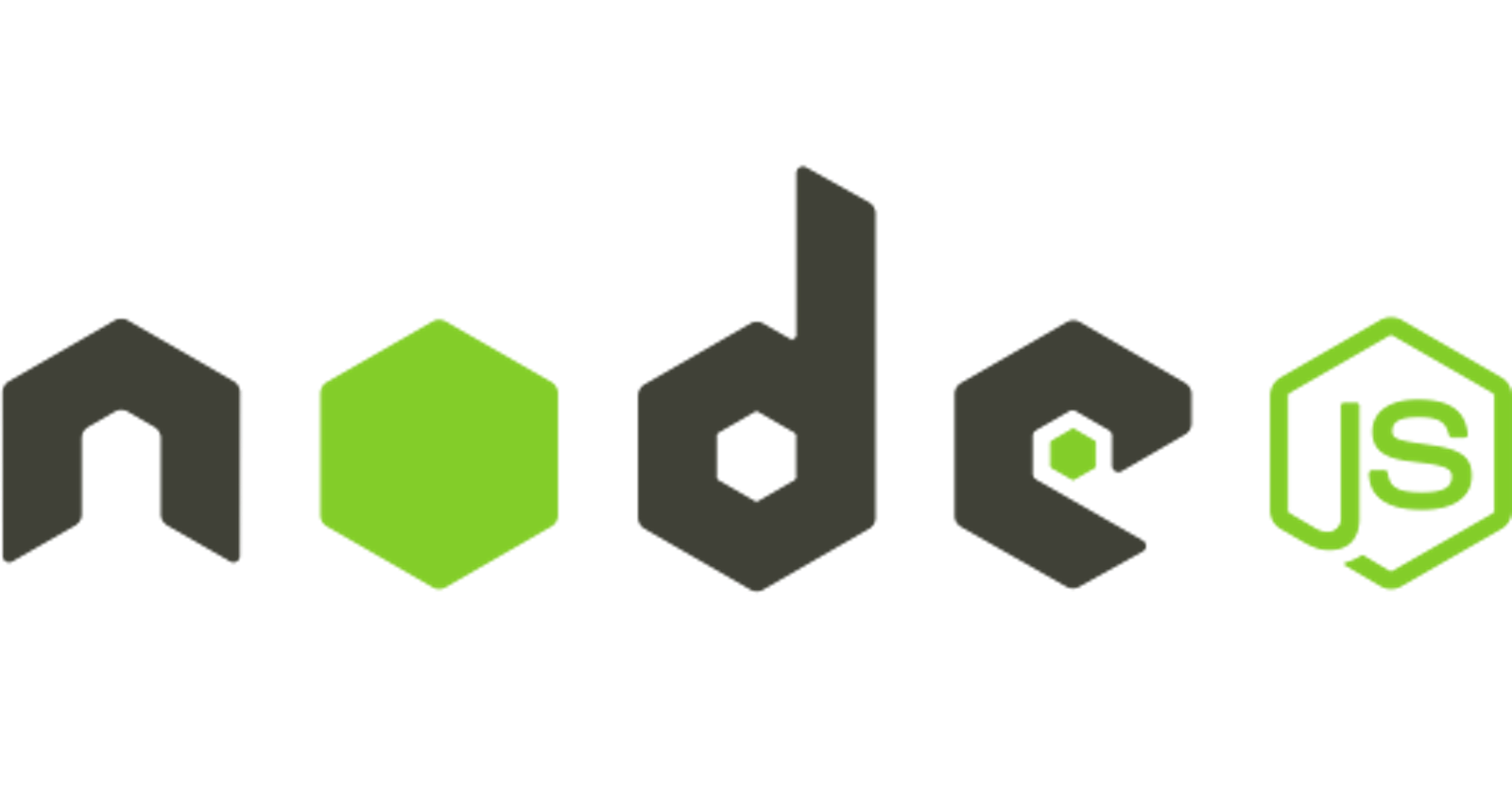For my first blog here, i will show you how to create a project with node, express and ejs. Soo, let's start 👍😀.
Pre-requisites:
An code editing software
Basic npm/node knowledge.
Basic JavaScript and HTML knowledge
INITIALIZE THE PROJECT
First of all, you have to create a folder myNodeProject that will content all the files you need. Using your code editing, do the following:
mkdir myNodeProject
cd myNodeProject
Now you have created your folder and you are inside. Then you need to initialize your node project with:
npm init
Once done, you will answer a series of questions about the project (e.g. name, description, version, author, etc.). A file named package.json will automatically be created with all the information. Look like this :
{
"name": "myNodeProject",
"version": "1.0.0",
"description": "Project Node",
"main": "index.js",
"scripts": {
"test": "echo \"Error: no test specified\" && exit 1"
},
"author": "FIKARA Bilal",
"license": "ISC"
}
INSTALL EXPRESS
Now we have to install Express, a framework for application development, Node.js:
npm install express --g
With this commande, the module is installed, but is not yet in the project dependencies inside the package.json file. You can go and tchek it. But close the package.json before continuing.
npm install express --save
The module will now be visible in the package.json file,that means we are ready to build the server and test it in the browser.
CREATE YOUR INDEX.JS FILE
Now you have to create your index file by running:
touch index.js
Your index.js is now created and you should get the express module we installed with the command: npm install express.
Add the following to use this module to create our server referenced in the named variable, app :
const express = require('express');
const app = express();
Now let's specify the basic routing of our site. With the app.get () method, you specify a callback function that will be invoked whenever there is an HTTP GET request with the path ('/') relative to the site root.
Req request the web page. Res.send sends "Hello world" in res.
app.get('/', (req, res) => {
res.send('Hello world!!');
});
app.listen(3000, () => {
console.log("The application is running on the port 3000");
});
Start the server as follows, with the command:
node index.js
If you did everything correctly, you should see a page that says "Hello world".
To stop the server, you just have to use: CTRL + C
INSTALL EJS
We will install now EJS, a template engine for Node which will allow our server to select a view and send the information to be presented in an html document.
To install EJS, run the following:
npm install ejs --g
Ejs is now installed, but not already in your package.json. Once again be sure to close package.json and run:
npm install ejs --save
Now you will be able to tchek EJS in the package.json.
"dependencies": {
"ejs": "^3.1.5",
"express": "^4.17.1",
}
Once EJS is installed, we need to create a new directory to store the ejs files. You can create a new directory, and aejs file, as follows:
mkdir views
touch views/index.ejs
Now use your HTML knowledge to create a simple page. You can add the following content to your index.ejs file:
<!DOCTYPE html>
<html lang="en">
<head>
<meta charset="UTF-8">
<meta name="viewport" content="width=device-width, initial-scale=1.0">
<title>NodeProject</title>
</head>
<body>
<h1 >My First NodeProject</h1>
<p>Hello!!!!</p>
</body>
</html>
Now, if we start the server again, you want to have this new code right?? Remember how we get our "Hello world". before.
Yes, you should move back into index.js and use the render() method instead of send()
app.get('/', (req, res) => {
res.render('index');
});
Now you will see your new code as:
My First NodeProject
Hello!!!!
USE THE STATIC FILES
If you want your web page to look professional, you need to be able to use static files like style sheets or scripts. For this, you can use the statics files with the use method.
Create a new directory named public to the project with a CSS file inside.
mkdir public
touch public/style.css
In this CSS file, add a simple code you want
h1{
color: red:
};
p{
text-align:center
}
Make sure that the public directory will be usable (therefore app.use) in the project.
The app.use will permit to use the static files in the folder named public
app.set('views','./views');
app.set('view engine','ejs');
app.use('/public', express.static('public'));
app.get('/',(req,res)=>{
res.render('index');
})
If you want this code to work, don' forget to add the CSS link into index.ejs
<head>
<meta charset="UTF-8">
<meta name="viewport" content="width=device-width, initial-scale=1.0">
<link rel="stylesheet" type="text/css" href="../public/style.css">
<title>NodeProject</title>
</head>
Now reload the page to make sure it works 👍:
node index.js
CONCLUSION
Now you can create your own NodeProject and build any page you want by using ejs template.